How to root Samsung I9000 Galaxy S i9000 and install CWM recovery
Phone features
- 2G Network GSM 850 / 900 / 1800 / 1900
- 3G Network HSDPA 900 / 1900 / 2100
- SIM Mini-SIM
- Announced 2010, March
- Super AMOLED capacitive touchscreen, 16M colors
- Size 480 x 800 pixels, 4.0 inches (~233 ppi pixel density)
- Multitouch Corning Gorilla Glass (TouchWiz 3.0 UI)
- MEMORY Card slot microSD, up to 32 GB
- Internal 8/16 GB storage, 512 MB RAM, 2 GB ROM
- Wi-Fi 802.11 b/g/n, DLNA, Wi-Fi hotspot (Android 2.2)
- microUSB v2.0
- 5 MP camera, 2592 x 1944 pixels, autofocus, check quality with Geo-tagging, touch focus, face and smile detection
- OS Android OS, v2.1 (Eclair), upgradable to v2.3 (Gingerbread)
- Chipset Hummingbird
- CPU 1 GHz Cortex-A8
- GPU PowerVR SGX540
- Sensors Accelerometer, proximity, compass
- Radio FM radio with RDS
- Colors Black, White
- ISDB-Tb Digital TV tuner (only available for Brazilian market)
- Li-Ion 1500 mAh battery
- Stand-by Up to 750 h (2G) / Up to 576 h (3G)
Rooting Procedure
Warning: Rooting voids the warranty. So be careful while following the steps to root. Any mistakes while rooting can cause the damage of the device.
Disclaimer: We are not the developers. If anything happens to your phone while performing mentioned tutorial then don’t blame us. And this ROM is not developed by us so if some functionality is not working then it’s not our responsibility. Follow the tutorial as per your own risk
Before you begin:
- Make sure your mobile should possess 70 to 80% battery.
- Enable USB Debugging mode. Go to Menu > Settings > Manage Applications > Development > USB Debugging – check box
- Install Root Samsung Galaxy S GT-I9000 USB drivers. Download USB drivers or download Samsung Kies (drivers included)
- Backup all the necessary data from your mobile to computer drive.
Steps to Root:
- First you have to download Original Stock ROM for Samsung Galaxy S GT-i9000 as per your country and baseband version from below links:
- After downloading, extract the files on desktop. If you are unable to find your region firmware then download from here
- Download ODin v1.85 to your computer and extract the zip file.
- Switch Off your phone, take out the battery and insert it back. Now boot your phone into Download Mode by pressing and holding the Volume Down + Home button together, and then press the Power button till you see the Android Construction logo. Once again press Power Up button to confirm.
- Open “Odin.exe” (downloaded earlier) and connect your phone in download mode itself. If your phone is connected successfully the one of the ID:COM boxes will turn yellow/green.
- Now select the files as per below instruction to install Original Stock ROM for Samsung Galaxy S GT-i9000. Files are found to be from the extracted folder.
- Click on “PDA” and select file with “CODE” in its name.
- Click on “Phone” and select file with “MODEM” in its name. (Note: Ignore this step if you don’t able to find such file)
- Click on “CSC” and select file with “CSC” in its name. (Note: Ignore this step if you don’t able to find such file)
- Click on “PIT” and select “.pit” file. (Note: Ignore this step if you don’t able to find such file)
- Please make sure that only F. Reset Time and Auto Reboot options are checked on Odin. Don’t check any other boxes. (Note: Check Re-Partition box if you have selected “.pit” file)
- Now, click on the “Start button” on Odin to start the installation process. Installation will take a few minutes to complete so please wait for the complete process.
- Finally, when the installation process is completed successfully you will see the “PASS” message on Odin and then your device will reboot automatically. Now, you can disconnect your device from the computer.
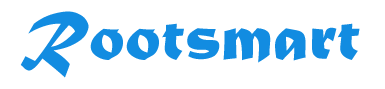
 Prakash Poudel
Prakash Poudel































(A310e).jpg)
(A310e).jpg)











