Features of HTC One X :
- Android OS, v4.0 (Ice Cream Sandwich), upgradable to v4.1.1 (Jelly Bean)
- 1.5 GHz Quad-core Processor
- 1 GB RAM
- Internal Memory of 16 or 32 GB (26 GB user available)
- Super IPS LCD2 capacitive touchscreen, 16M colors
- 8 MP, 3264x2448 pixels, autofocus, LED flash
- Non-removable Li-Po 1800 mAh battery
Before You Start to root
- Be careful that your device should have at least 75% battery backup.
- All the necessary data available in your phone should be backup.
- Please ensure that all your security suites, like firewall and antivirus, on HTC One as well as on computer must be disabled.
- You must enable USB Debugging mode on your HTC One X. Just follow, Settings–>Applications–>Development–>USB debugging. Then select the USB Debugging icon.
Follow these steps to root your phone
- Firstly, download Root HTC ONE .zip file to your computer to root Root HTC ONE X . It can be installed through custom recovery to root access.
- Without extracting, copy the root file to the phone's internal storage.
- Boot the phone into recovery. To do so, Power off the phone and boot it into HBOOT/bootloader mode by holding Volume down and Power buttons together until the screen turns on. Then, hit the volume down button a few times to scroll down and highlight the Recovery option. Choose it by tapping Power button to boot into recovery.
- The phone can be rooted based on the type of custom recovery tool installed on the device. So, just follow the simple steps for the recovery type you have installed. CWM: ChooseInstall zip from sdcard and click Choose zip from SD card. Navigate to the Root HTC One.zipfileand tap on it to select it. Then, confirm root installation by choosing Yes on next screen.
- Once the root installation is done, reboot the phone by tapping the Reboot System Now option in CWM recovery main menu, or the Reboot system button in TWRP recovery that shows up once the installation completes.
- When the phone reboots to the home screen, do the following to finalise the root process. Install the BusyBox app from the Play Store .Now, launch the app BusyBox Free on the phone. Once the app is launched, you will get a "Superuser request" message window, where you must hit Grant to allow root access to the BusyBox app. Then close the welcome message and wait for a few seconds till a message reading: "Smart install has finished loading" appears on screen. Close this message as well. Now, click Install, followed by Normal Install to install busybox files, which might take about 2 minutes. These files are needed by some apps for proper root access and to perform advanced functions. Finally, a message box confirming that busybox was successfully installed appears on the screen. Quit this message and then exit the BusyBox app, which you can uninstall now if desired.
- Rooting process is now complete. Whenever an app or operation needs root access, a prompt requesting Super-User access appears on-screen. You can now opt to either give or deny access.
TWRP: ClickInstall, then browse to theRoot HTC One.zipfile and tap on it. Then, slide the circle at the bottom to the right to begin installing the root file.
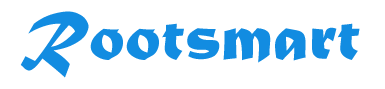
 Prakash Poudel
Prakash Poudel




.png)
.png)
.png)
.png)
.png)
.png)











