Update Samsung Galaxy S-Duos with Android 4.2.2 Jellybean using Canyogen mode
If you are a Samsung Galaxy S Duos-S7562 user and want to update your device with android 4.2.2 Jellybean; then follow this tutorial. At below we have given the stepwise instructions to update.
The official android 4.2.2 Jellybean firmware is not yet released for this specific device. But don’t worry you can update the same manually by installing the Cyanogen Mod 10.1 on your smartphone.Because, the cyanogen mod 10.1 custom ROM includes the android 4.2 Jelly Bean features such as Project Butter, Personalization options, Google Now and minimum bloat ware when compared to the stock ROM.
Warning: Please read carefully below mentioned points before starting the steps.
- This process is only for the Samsung Galaxy S- Duos (GT- S7562). If you try it in other device, your device may brick and we are not responsible for that. So please be sure to check your device model number.
- In most of the conditions the below mentioned process work efficiently. But if it did not work due to any reason we will take no responsibility. So try at your own risk.
- This process void warranty of your device. So please be sure to take risk on your hand.
Before you begin:
- Please be sure to take all backups of data contained in your data. You will loose all the datas after the process.
- Once you have taken the backup of everything uninstall the antivirus apps both on your computer and your Samsung Galaxy S Duos-S7562 smartphone; as this may interrupt the updating process.
- Then enable the USB debugging mode on your phone; so then it can easily communicate with the computer as it is important to download the zip files. For enable of USB debugging mode: Go to Settings-->System--> Developer Options-->Check the box behind USB debugging option.
- Then if you not yet unlock your android device’s bootloader then do that right now as it is important to update the Jellybean on your phone.
- Next just check whether your Samsung Galaxy S Duos-S7562 was rooted with the help of “Root Checker” app. Since this is a custom ROM firmware you cannot update your device without rooting. Root checker app can be downloaded free from Google Play store. If your device has not been rooted yet, please visit: How to root Samsung Galaxy S Duos GT- S7562.
- Then download the appropriate USB driver for this model and install the same on your Samsung Galaxy S Duos-S7562.
- Then download and install either CWM recovery or TWRP recovery on your phone.
- And also install the latest Android SDK or Java SDK on your computer. Please note that, the android SDK should be installed only when you have successfully installed the Java SDK on your PC.
- Finally, check the battery percentage level of your phone and if it is less than 80% then let them to charge fully. If your need some tips to increase the battery performance of your device please visit: Android Phone Batteries.
Procedures:
- First remove the memory card from your Samsung Galaxy S Duos-S7562 smartphone and insert the same on your computer with the help of card reader. It is not advisable to use the USB cable as the Cyanogen Mod would not work properly on USB cable.
- Now, download the “CM 10.1 zip file” and “Gapps.zip” from here to your computer.
- Once you downloaded them, copy the same in particular folder and give name to that folder as “root”. Save that folder on your SD card. Don’t try to open or run the above mentioned zip files. Just copy them into the folder.
- Now, take the memory card from the computer and shut-down your Samsung Galaxy S Duos-S7562 smartphone and then insert the memory card on your phone.
- Now, make your phone to enter into the recovery mode by pressing Volume down key and Home key simultaneously. While pressing them; also press down the Power key together.
- Now, your device will be in recovery mode. There you need to select or choose the “Wipe Data/Factory Reset” option and then “Wipe Cache Partition”. These two options will wipe all your caches completely from your phone memory.
- Next go to “advanced” settings and then select the “Wipe Dalvik Cache > Dalvik Cache option” to your phone.
- Now select the “Install zip from SD card > Choose zip from SD card” option it will allow you to browse on your SD card. Just select the zip files which you have already stored on your SD card in the “root folder”.
- Once you select those files; allow it to flash on your phone. After that get back to the main menu by pressing the back button and then reboot your phone.
That’s it! Now, you successfully installed the CM 10.1 ROM on your Samsung Galaxy S Duos-S7562 smartphone. Here after, you can utilize almost 99% similar Jellybean features.
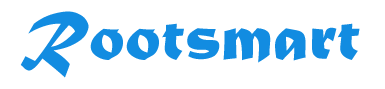
 Prakash Poudel
Prakash Poudel













